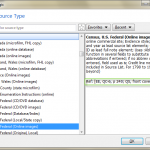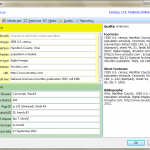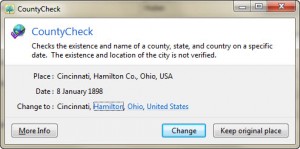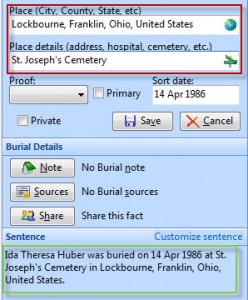In preparation for delivering some help sessions at my local genealogical society, I am working to become proficient in three genealogy applications: Family Tree Maker (FTM), RootsMagic (RM) and Legacy Family Tree (LFT). I will be using various features of each package and blogging about my experiences. The “Part 3” posts will look at adding a source citation for a census record. I will use RM in Part 3a; FTM in Part 3b; and LFT in Part 3c. If you’d like to start at the beginning, the first post in the series is:
http://wp.me/p2BB2a-h .
Census records are fundamental to searching for information on our ancestors. I like to think of the every-10-year snapshot as a framework for our their lives, a skeleton upon which to hang stories and details that flesh out the family history.
I started with an image from Ancestry.com of the 1920 census for my grandma Ida and her husband Arthur. The census was taken on 6 Jan 1920, less than a year after they were married.
![]() Click on any image to see a larger view.
Click on any image to see a larger view.
I added a “census” fact for Ida and entered the details on her Edit Person screen. Then I clicked on the “Sources” button and then “Add new source” to enter the source citation. I selected “Census, U. S. Federal (Online images)” from the extensive list of source types. When I selected a particular source type, the right hand panel displayed an explanation of that type of source and gave a reference to Elizabeth Shown Mills’ book Evidence Explained (EE) and sometimes a reference to her QuickSheet Citing Online Historical Resources (QC). (See the green box I put around this reference in the picture below.) This is wonderful information for the genealogist who is serious about source citations.
After I selected the desired source type and clicked OK, I entered the Master Source and Detail information on the Edit Source screen. The screen had a field for each desired or required field, along with help text in each field.These fields are specific to the source type selected, so that a user sees only what is needed for each type of source.
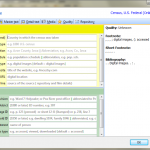 As I entered each piece of information into the screen, the resulting source citation appeared on the right hand side in the three formats: Footnote, Short Footnote and Bibliography (or Source List). Below is the Edit Source with all the pertinent data entered.
As I entered each piece of information into the screen, the resulting source citation appeared on the right hand side in the three formats: Footnote, Short Footnote and Bibliography (or Source List). Below is the Edit Source with all the pertinent data entered.
The resulting source citation (Footnote) for Ida and Arthur’s entry in the 1920 census is: “1920 U.S. census, Hamilton County, Ohio, population schedule, Cincinnati, Ward 9, enumeration district (ED) 163, p. 232 (stamped), sheet 4A, 51, family 83, Ida T. Ulrich; digital images, Ancestry.com (http://www.ancestry.com : accessed 17 September 2012); National Archives microfilm publication T625, roll 1390.”
This is the citation I was hoping for and it agrees with EE p. 240 and the example given on QC’s cover page, as promised. It was easy to follow the screen flow and the field help to construct the source citation desired.
Next: The same exercise using Family Tree Maker (FTM).