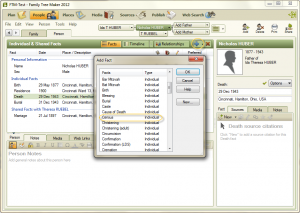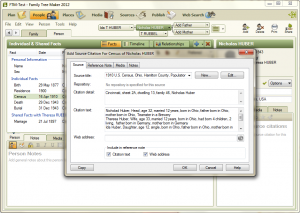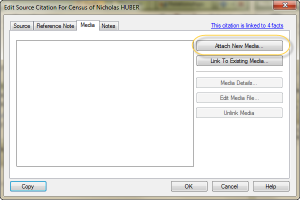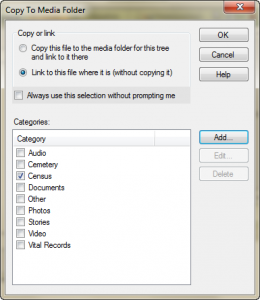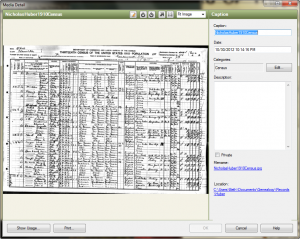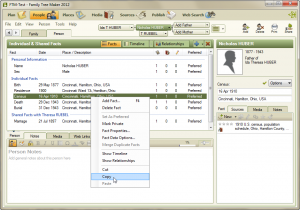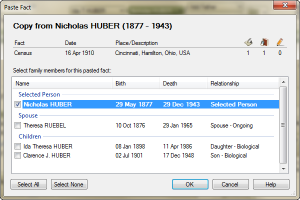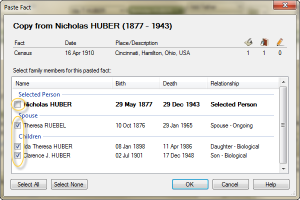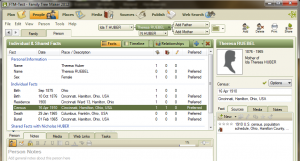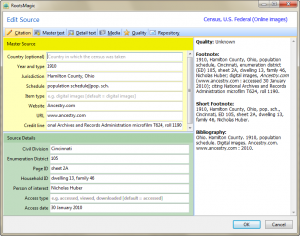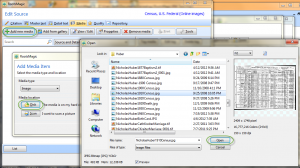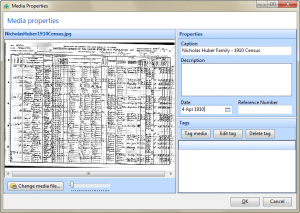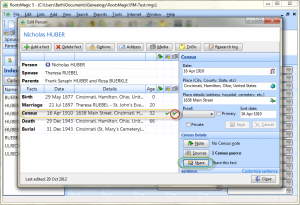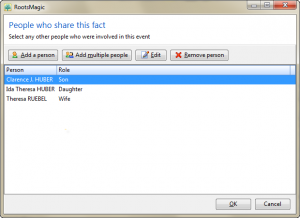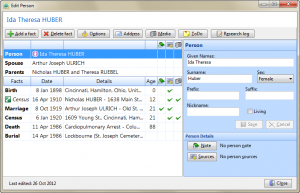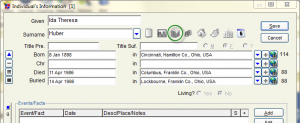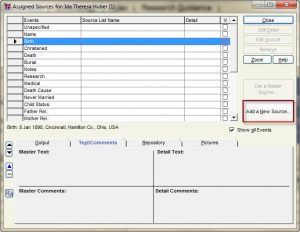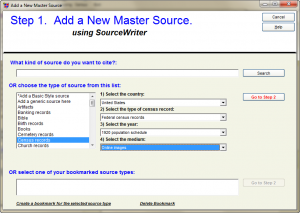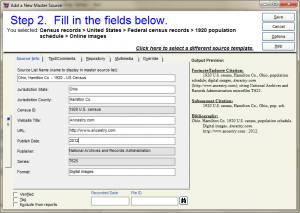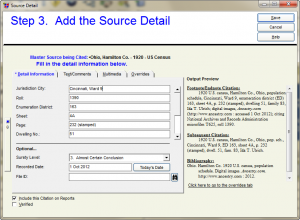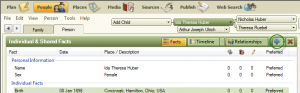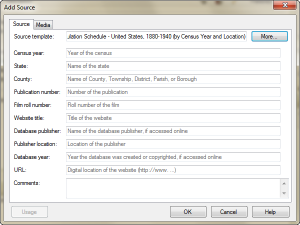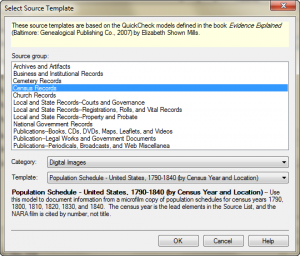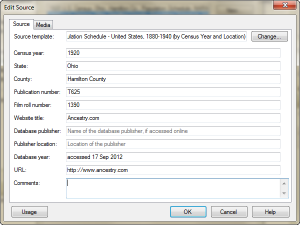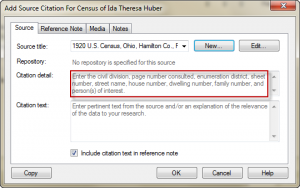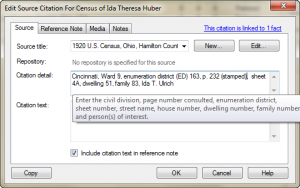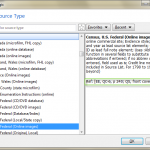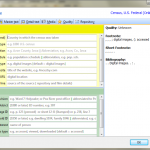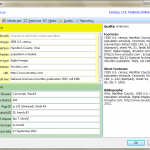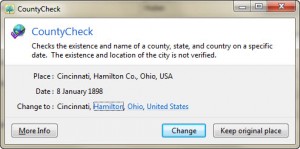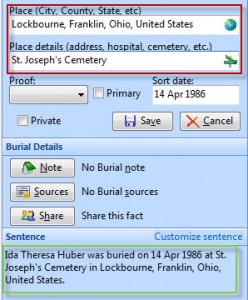There have been several blog posts written lately about how to properly cite an Ancestry.com Public Member Tree using two of the more popular genealogy database programs, Family Tree Maker 2014 and RootsMagic.
Russ Worthington started the discussion with Family Tree Maker and Ancestry Family Trees. Next, he engaged Elizabeth Shown Mills in the discussion Citing of an Ancestry Member Tree.The editor of the Evidence Explained Blog gave the following as a properly formed citation for this type of source:
1. “Public Member Trees,” database, Ancestry.com (http://www.ancestry.com : accessed 4 April 2014), “Cowan Mulliner Woodruff Kerr” family tree by Crista Cowan, profile for Richard Ridgway (1679-1718, d. Bucks, New Jersey) undocumented data updated March 2014.1
Russ had two follow up posts: FTM2014 and Ancestry Member Trees – An Update and FTM2014 and ancestry Member Trees – What Next?
Randy Seaver wrote RootsMagic 6 Source Citation for an ancestry.com Public Member Tree.
I am going to take a stab at citing such a source using Legacy Family Tree 8, using data from my own research.
First, I looked for a Master Source in the SourceWriter of the appropriate type for an Ancestry.com Public Member Tree. The “Family Group Sheet” seemed to match what I needed. I selected “Online images” for the medium.
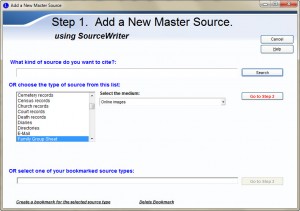 Next, I filled in fields for the Master Source.
Next, I filled in fields for the Master Source.
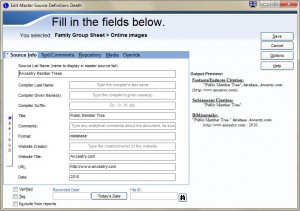 And added details for the particular tree I was referencing.
And added details for the particular tree I was referencing.
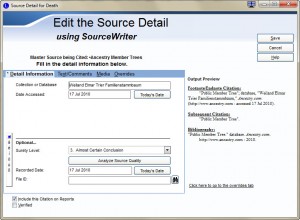 The resulting citation is: “Public Member Tree”; database, “Weiland Elmar Trier Familienstammbaum,” Ancestry.com (http://www.ancestry.com : accessed 17 Jul 2010).
The resulting citation is: “Public Member Tree”; database, “Weiland Elmar Trier Familienstammbaum,” Ancestry.com (http://www.ancestry.com : accessed 17 Jul 2010).
There were no “fields” to enter information about the author of the tree or the specific person of interest within the tree. If I added additional details to the “Collection or Database” field, they would appear within the double quotation marks with the name of the family tree.
Since the “Family Group Sheet” did not produce the desired results, I looked at the “Pedigree Chart” master source. Because this Master Source only had an option for medium of “Privately held” and not “Online database,” the citation it produced was lacking even more of the necessary data fields. I decided to use the Generic Source and the Online database medium.
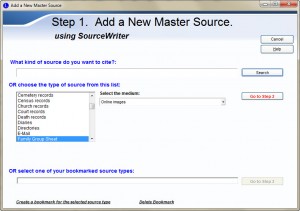 I filled in the Database Title, Format, Website Title, URL and Date accessed. Note that this access date will apply to any citation detail associated with this Master Source.
I filled in the Database Title, Format, Website Title, URL and Date accessed. Note that this access date will apply to any citation detail associated with this Master Source. 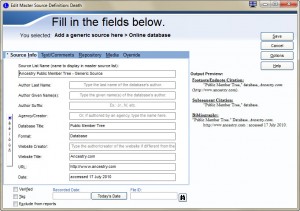 There are only two fields on the Source Detail screen to hold all the rest of the data for the citation, but at least I was able to place the data so that the resulting citation looked as it should.
There are only two fields on the Source Detail screen to hold all the rest of the data for the citation, but at least I was able to place the data so that the resulting citation looked as it should.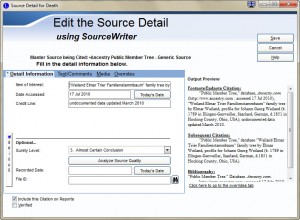 The “Item of Interest” field contains: ‘ “Weiland Elmar Trier Familienstammbaum” family tree by Elmar Weiland, profile for Johann Georg Weiland (b. 1789 in Illingen-Genweiller, Saarland, German, d.1851 in Hocking County, Ohio, USA)’ That’s a lot of information for a single field.
The “Item of Interest” field contains: ‘ “Weiland Elmar Trier Familienstammbaum” family tree by Elmar Weiland, profile for Johann Georg Weiland (b. 1789 in Illingen-Genweiller, Saarland, German, d.1851 in Hocking County, Ohio, USA)’ That’s a lot of information for a single field.
The “Credit Line” field contains: “undocumented data updated March 2010”
My resulting citation is:
“Public Member Trees,” database, Ancestry.com (http://www.ancestry.com : accessed 17 Jul 2010), “Weiland Elmar Trier Familienstammbaum” family tree by Elmar Weiland, profile for Johann Georg Weiland (b. 1789 in Illingen-Genweiller, Saarland, German, d.1851 in Hocking County, Ohio, USA); undocumented data updated March 2010.
Conclusion:
- By trying different SourceWriter Master Sources, I was able to build a citation that closely matched the model given
- Much of the detail information was concatenated into the single “Item of Interest” field, not taking advantage of the convenience of SourceWriter
- As mentioned above, the access date entered in the Master Source will need to be changed when citing other trees (or even this one) that were viewed on other days
So far, the bloggers have addressed the simpler case of undocumented data in a family tree. Who will be the first to tackle documented data?
——————————————————————
1 Elizabeth Shown Mills, “Citing of an Ancestry Member Tree,” Evidence Explained, 4 April 2014 (https://www.evidenceexplained.com/content/citing-ancestry-member-tree : accessed 8 April 2014), #2.
URL for this post: http://www.bnk94.com/groupwgenealogy/2014/04/08/legacy-family-tree-8-source-citation-for-an-ancestry-com-public-member-tree/
Copyright (c) 2013, Beth Weiland Benko