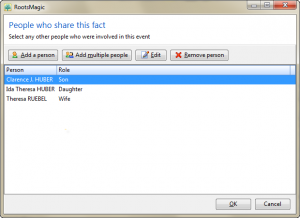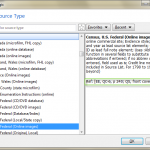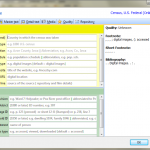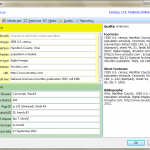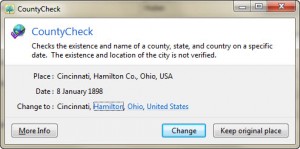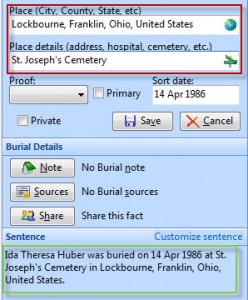Census records are fundamental to US genealogical research in 19th and early 20th centuries. I like to think of the census records as a framework on which to build our ancestors’ full story. If we manage to locate all the relevant census records, we are provided with decennial snapshots of our ancestral families. We can then research other sources to fill in the details of the intervening years and produce a complete biography.
In Part 4 of this series, I will expand upon the entering of census data that I began in Part 3. In earlier posts, I entered a census fact for an individual and examined the source citation that the program created. I compared each citation to Evidence Explained to see how close they were to Elizabeth Shown Mills’ standard. See the summary post for my conclusions.
Since a census record documents the individuals in a household, it is important to enter census data for everyone who was living together at the time of the census. One would hope that the software programs would make it easy to replicate this data across all proper family members. It is also desirable to include a transcription of the census data and link to the image of the census page.
This post will work with the 1910 census for Grandma Ida’s family. In 1910 she was living with her parents, Nicholas and Theresa, and her younger brother Clarence.
Starting with Nicholas Huber’s “Edit Person” window, I added the census fact for the 1910 census and the source citation. I covered this procedure in the blog post Citing a Census Source – RM and will not repeat it here. Here are the Master Source and Source Details for this census record.
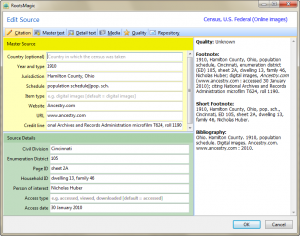 Next, I clicked on the tab labeled “Detail text” and entered the transcription of the census record.
Next, I clicked on the tab labeled “Detail text” and entered the transcription of the census record.
To add the image of the census record, I clicked on the “Media” tab, then on the “Add new media” button. I selected the media type ( “Image” — could also be “File,” “Sound” or “Video”) and the location for the media. This will be “Disk” because the image is on my computer. Alternatively, I could use my scanner to get a digital copy of a photo. After clicking “Disk” a Windows file picker appears so that I can select the right file.
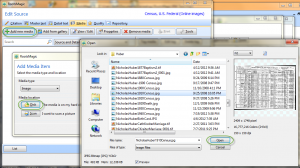 After loading the image, RootsMagic displays the Media Properties window where I can enter relevant information such as caption, description, date, reference number.
After loading the image, RootsMagic displays the Media Properties window where I can enter relevant information such as caption, description, date, reference number.
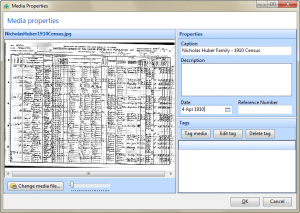 This census image is now attached to the Source record for the census Fact. Note that it is also possible to attach the census image to the Census Fact directly. To do this, I would click the box under the small camera icon on the line corresponding to the Census Fact on the Edit Person screen. (See the red circle is in the picture below. That area is blank before adding the image and contains a green check mark after adding the image.) I don’t know that attaching the image to the fact is better or worse than attaching the image to the source for that fact. In this case, I have done both. This does not increase the size of my RM database significantly, because RM just stores a pointer to the image on my computer’s hard drive.
This census image is now attached to the Source record for the census Fact. Note that it is also possible to attach the census image to the Census Fact directly. To do this, I would click the box under the small camera icon on the line corresponding to the Census Fact on the Edit Person screen. (See the red circle is in the picture below. That area is blank before adding the image and contains a green check mark after adding the image.) I don’t know that attaching the image to the fact is better or worse than attaching the image to the source for that fact. In this case, I have done both. This does not increase the size of my RM database significantly, because RM just stores a pointer to the image on my computer’s hard drive.
Now that the census fact is properly documented for Nicholas Huber, I’d like to add the same census fact to the other three family members. To do this, I click on the 1910 census fact in Nicholas’ “Edit Person” window and then click on the “Share” button.
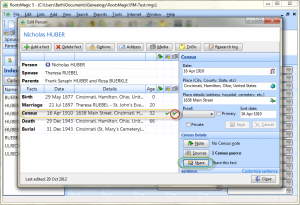 The “Select People” window allows me to choose the individuals who will share this census fact.
The “Select People” window allows me to choose the individuals who will share this census fact.
A review window allows me to review those who will share this fact and add or remove people as needed. Note that people added here must already be in the database. It is not possible to add a “new” person (e.g. the baby who shows up for the first time in this census or the newly found mother-in-law now living with the family) from this window. In such cases, the new person should probably be added to the database before doing the fact sharing.
After I complete this operation by clicking “OK,” I can check to see that this 1910 census fact has been shared with the other family members. Below is a snapshot of Grandma Ida’s facts. The shared 1910 census fact has a special icon to indicate that it is shared.
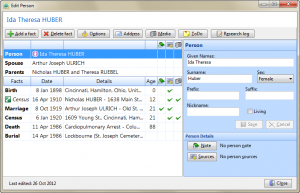 The entering of the transcription and attaching an image to the census fact was easy to do. RM makes it simple to share a census fact from one person with others in the database.
The entering of the transcription and attaching an image to the census fact was easy to do. RM makes it simple to share a census fact from one person with others in the database.
The URL for this post is: http://www.bnk94.com/groupwgenealogy/2012/10/30/genealogy-software-comparison-part-4a-more-on-census-records-rm/
Copyright (c) 2012, Beth Weiland Benko